A Beginner's Guide: Creating a Tube Video Downloader App
In today's digital age, video content is king, and platforms like YouTube offer a treasure trove of videos on virtually every topic imaginable. While these videos are readily available for online streaming, many users wish to download them for offline viewing. This is where a Tube Video Downloader app comes in handy. In this beginner's guide, we'll walk you through the process of creating your own Tube Video Downloader app.
Understanding the Basics
Before diving into the development process, it's essential to understand the basics of how such apps work. Essentially, a Tube Video Downloader app fetches video content from platforms like YouTube, extracts the video file, and saves it to the user's device. To achieve this, the app interacts with the platform's API (Application Programming Interface) to fetch video data and utilizes various techniques to extract and download the video file.
Creating a Tube Video Downloader app can be a rewarding experience for beginners interested in mobile app development. By understanding the basics, choosing the right tools, and implementing key functionalities, you can build a functional app that allows users to download their favorite videos from platforms like YouTube. Just remember to prioritize compliance, security, and user privacy throughout the development process. With dedication and perseverance, you'll soon have your own Tube Video Downloader app ready to share with the world. Happy coding!
Choosing the Right Platform and Tools
To create a Tube Video Downloader app, you'll need to choose the right platform and development tools. Here are some popular options:
Android: If you're targeting the Android platform, you can use Java or Kotlin along with Android Studio, the official IDE for Android development.
iOS: For iOS development, you'll need to use Swift or Objective-C with Xcode, Apple's official IDE for iOS development.
Cross-Platform: If you want to target both Android and iOS with a single codebase, you can use cross-platform frameworks like Flutter (using Dart) or React Native (using JavaScript).
Choose the platform and tools that best suit your skills and project requirements.
Understanding YouTube's API
To fetch video data from YouTube, you'll need to interact with YouTube's API. The API allows you to search for videos, retrieve video details, and obtain download URLs for video files. You'll need to register your app with the YouTube API and obtain an API key, which you'll use to authenticate your app's requests.
Implementing the Download Functionality
Once you have access to the YouTube API, you can start implementing the download functionality in your app. Here's a high-level overview of the process:
Search for Videos: Allow users to search for videos using keywords or URLs.
Retrieve Video Details: Once the user selects a video, fetch its details (title, duration, thumbnail, etc.) using the YouTube API.
Extract Download URL: Extract the download URL for the video file from the API response.
Download Video: Use the download URL to download the video file to the user's device. You can use built-in download managers or third-party libraries to handle the download process efficiently.
Save Video: Once the download is complete, save the video file to a location on the user's device.
Ensuring Compliance and Security
When developing a Tube Video Downloader app, it's crucial to ensure compliance with YouTube's terms of service and respect copyright laws. Avoid any practices that may violate these terms, such as downloading copyrighted content without permission.
Additionally, prioritize user security and privacy by implementing secure download mechanisms and safeguarding user data.
Testing and Deployment
Before releasing your app to the public, thoroughly test it to ensure that it functions as expected and is free of bugs. Test various scenarios, including different video formats, network conditions, and device types.
Once testing is complete, you can deploy your app to the Google Play Store (for Android) or the Apple App Store (for iOS). Follow the respective guidelines and procedures for app submission and distribution.
.png)
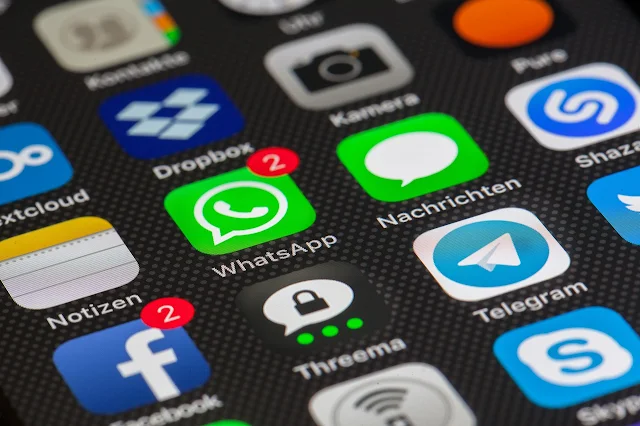

.png)



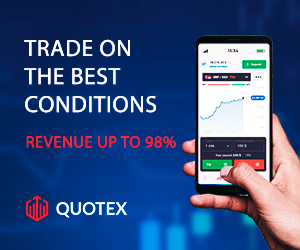





0 $type={blogger}:
Post a Comment
Found Spell Error , Need to add more content use this form to Suggest Edit